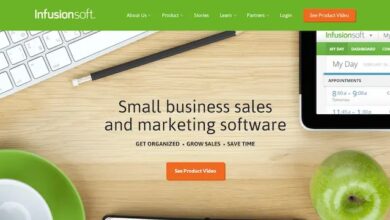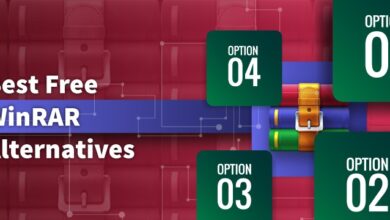Can I Recover Deleted Facebook Messages? (4 Proven Ways)
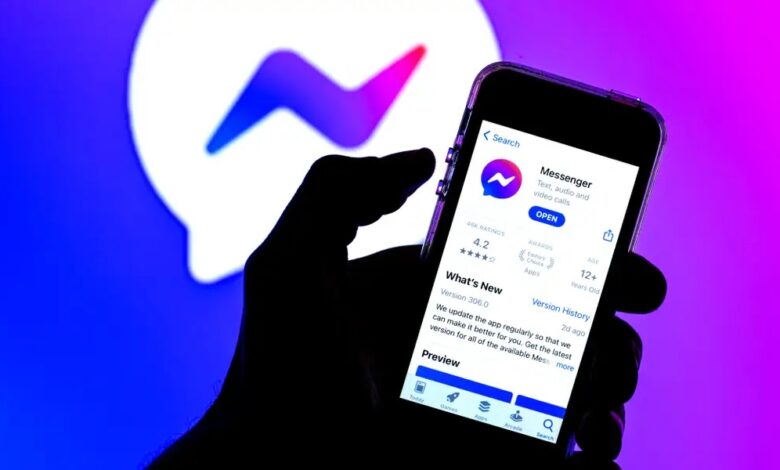
In the actual application of Facebook, whether accidentally clearing the chat box, logging out, or being officially banned, messages on Facebook will be deleted. However, the answer to the question of whether can I recover deleted Facebook messages is positive. And there are 4 proven methods available for use. To make them convenient for you, this post will introduce 4 workable methods in detail. Now, take it easy, and let’s explore how to recover deleted Facebook messages on your iPhone.
1. Seek Help from Your Chatting Partner
The simplest way to recover deleted Facebook messages is to seek help from your chat partners. Even though the Facebook messages on your device have been deleted, it does not affect their chat records as long as your chat partners have not actively deleted the messages. Therefore, you can message them and ask them to share with you a copy of your past conversations in the form of screenshots or text.
2. Check Your iTunes Backup
If you have the habit of backing up iPhone data using iTunes, you can try to recover deleted Facebook messages on iPhone from the iTunes backups. This method is simple and only requires your iPhone and computer connections.
However, it’s important to be aware that iTunes does not allow for previewing or selectively restoring Facebook messages. iTunes will completely replace existing data with the previously backed-up iPhone data to facilitate deleted Facebook messages recovery. If you don’t mind the time it takes for this process, you can refer to the steps below.
Step 1. Connect your iPhone to the computer via a cable. Once iTunes recognizes your iPhone, a device icon will appear on the top left of iTunes.
Step 2. Click the device icon. And in the left sidebar, select “Summary”.
Step 3. Locate the “Restore Backup” button under the “Backups” section. Hit it, and you can view all the backup options you have done.
Step 4. Select the most relevant backup and start to recover deleted messages on Facebook for your iPhone. Note that a password will be required if you’ve encrypted the backup.
Step 5. Please do not disconnect your iPhone after it restarts. Until the sync with iTunes is completed, you can disconnect it.
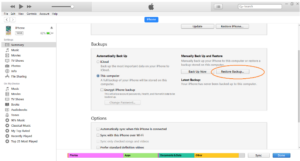
3. Recover Deleted Facebook Messages with FonePaw iPhone Data Recovery
Given that seeking help from chat partners and iTunes to recover deleted Facebook messages can be both cumbersome and time-consuming, you might consider exploring a specialized iPhone data recovery tool. This option allows for a more targeted recovery of only Facebook messages, and you can directly browse them on your device.
FonePaw iPhone Data Recovery is such a reliable tool you can count on. Comes with dual scanning mode, this full-fledged program can help you thoroughly scan the iPhone memory and retrieve deleted Facebook messages before they are overwritten. Meanwhile, what sets it apart is the ability to preview all found Facebook messages, allowing you to selectively restore crucial segments. Better yet, FonePaw iPhone Data Recovery integrates iTunes and iCloud backup recovery features. With it, you can have a one-stop solution to safeguard your Facebook data and recover deleted text messages on iPhone.
Key Features of FonePaw iPhone Data Recovery:
- Support both deleted Facebook messages and attachments recovery;
- Able to preview and recover conversation time, partner, and content;
- Restore all deleted Facebook messages to CSV and HTML format files;
- Export retrieved Facebook messages to Windows and Mac computers;
- Beyond Facebook message recovery, it also can restore all built-in and third-party app data.
Now follow the simple tutorial below to recover the deleted Facebook messages with the help of FonePaw iPhone Data Recovery.
Step 1. Install and launch FonePaw iPhone Data Recovery on your computer. Then connect your iPhone to it with a cable.
Step 2. Go to “Recover from iOS Device” and trust the computer by tapping the screen passcode.
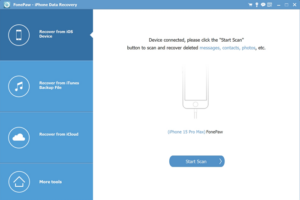
Step 3. Click “Start Scan”. Once completed, head to the left sidebar to tick on Facebook messages. Then you can preview them.
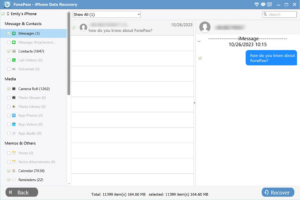
Step 4. Select the messages on Facebook you want to recover and just hit the “Recover” button in the bottom right corner. Wait for seconds, all deleted Facebook messages will be exported to your computer.
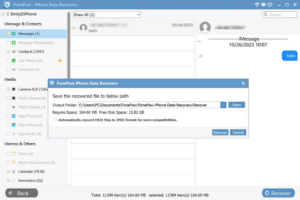
4. Check Your Archive Conversations on Messenger
You can not find the chat history on Facebook because the messages may have been archived rather than deleted. In this case, chats are temporarily hidden, and the archive feature will not delete or lose any messages on Facebook. You can still view and restore archived conversations by using the search bar or accessing the “Archived” folder, as the steps below.
Step 1. Open Facebook Messenger on your iPhone. Then head to your profile in the top left corner.
Step 2. Tap “Archived chats”, and a chat list you’ve archived will appear.
Step 3. Find the chat you want to recover. Afterward, press and hold the chat icon.
Step 4. A menu will pop up, and just tap the “Unarchive” option.
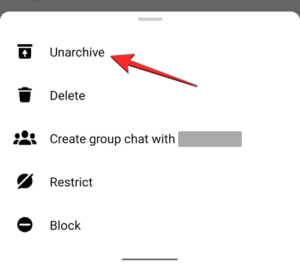
Conclusion
To wrap up, you can seek help from chat partners or use iTunes backups to recover deleted Facebook messages. Also, remember to check if the chat is archived in Facebook Messenger. However, if the messages are truly deleted, the first two methods are time-consuming and lack preview features. Therefore, you may as well have FonePaw iPhone Data Recovery ready. With this software, any Facebook messages can be within reach.