Solved“Steam Corrupt Disk Write Error” Permanently on Windows
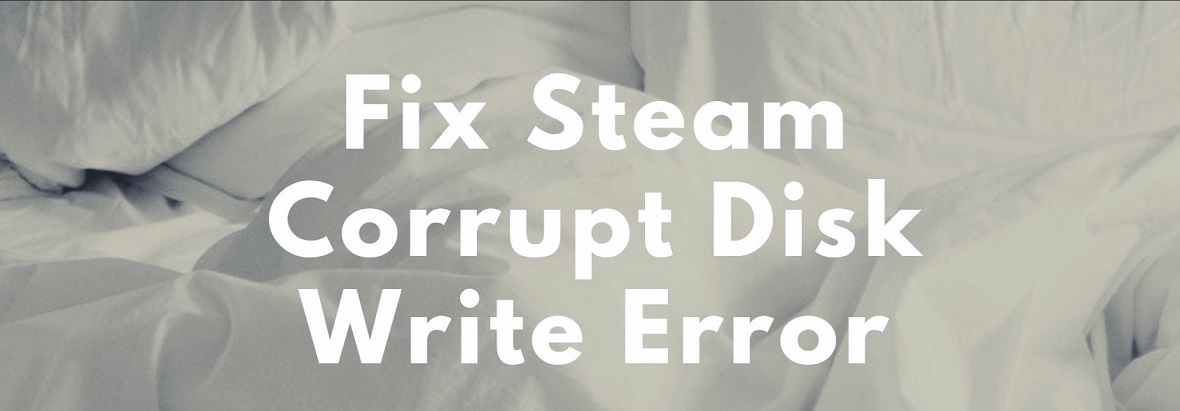
This article shows the information steam disk write error. Gaming has been the evolutionary reason for the improvement in computer technology. When we talk of games, everyone seeks to get them for free or at the minimum possible price. Steam is the gaming platform that is available for download and updates of thousands of featured games.
Sometimes, while installing the games or updates from steam, users tend to get steam disk write errors. If you have not still managed to solve the error, then you are in the right place. Here are the complete fixes and solutions to disk write error which occurs while using steam for gaming.
Solved“Steam Corrupt Disk Write Error” Permanently on Windows
In this article, you can know about steam disk write error here are the details below;
What is Steam Disk Write Error?
Basically, an error, whenever any game is being updated or downloaded over the stem platform, the error which obstructs the process of installation is called steam disk write error. The main reason responsible for disk writes error is declared in the parenthesis of the steam error windows.
This error usually occurs when the disk drive does not give permission to override the files in the operating system. Thus the permissions to access do not get granted, which leads to the occurrence of error. Follow the article to completely eliminate the disk write error in steam.
How to Fix Disk Write Error in Steam?
Follow the methods below to simply solve disk write errors in steam. Make sure you check all the methods to fix the problem completely from the pc.
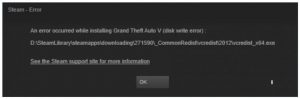
Delete Corrupt Files
Sometimes due to a corrupt steam disk, the disk writes error occurs in the platform. Deleting the corrupt files in the log can help to redownload the updates and eliminate the error. Follow the steps below to delete corrupt files out of log:
- Go to Steam/logs/content_log
- Open it and Scroll to the bottom of the log file.
- See for a failed to write error, which will list the file path & name of the issue.
- Now simply delete all the files and ty downloading the game or its updates again.
Delete Zero KB Files
This solution has been referred to by Microsoft forums.
- Go to C:/Program Files(x86)/Steam/steamapps/common
- Delete all the files that are sized o Kb in size.
- Now restart the computer and try to redo the process again.
Remove Disk Write Protection From Settings
When the disk drives are write-protected, there is no permission to install or uninstall any file over the disk drive. In such cases, Disk Write Errors occur when trying to download or update any software on PC. The same can be the cause of Steam Disk Errors too.
Check the readability settings in the steam directories. It is not marked as READABLE only. To check this, the user has to run steam as admin. The error can be removed using the command. Follow the simple steps below:
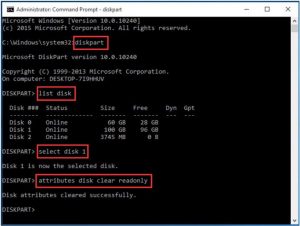
- Run Command Prompt as Administrator.
- Now type the following listed commands one after another and hit enter after each line. The commands are listed below and can be copied and pasted according to ease.
- List Disk
- Diskpart
- attributes disk clear read-only
- the select disk is the number of the hard drive with which you are getting disk error
- remove read-only disk attributes
- Close the command and restart the computer.
- Now repeat the download or update process in steam.
- Check if the Disk Write error is occurring or not.
- If the issue still persists, follow the next step.
Run As Administrator
- Go to the file location of Steam i.e.
- C:/program files [86]/Steam
- Right-Tab on the steam.exe and go to properties.
- Head to the Compatibility tab in properties options and make sure “run this program as an administrator” is ticked.
- Click Apply and run Steam again.
- Check if the disk write error gets fixed.
Troubleshoot for Steam Disk Write Error
This method has been verified by the official steam help and support team. Follow the methods below to troubleshoot steam download disk write error permanently from PC.
1.Restart Your Computer
Restarting the computer and processes all over again usually solves the major problems in Windows. After Restarting the PC, restart the download or update process all over again. By now, the disk write error shall get removed.
2.Clear Cache
Another simple way is clearing the cache from the PC. Whenever the user clears the cookies and cache from the PC, all the corrupted files get deleted from the system. When the download cache for steam is cleared, all the files for steam gets cleared. This method can eliminate the disk write error when updating any game.
- Open Steam Dashboard,
- Go to settings,
- click on downloads,
- Click on a clear download cache.
3.Reinstall The latest Version of STEAM
Sometimes the cause of disk writes error may be the outdate steam version installed on your computer. It can fix the temporary issues with the steam client and its services. Make sure you do not uninstall or delete the steam application firstly. Deleting the steam from PC can delete all game data too. Users shall simply reinstall the latest update for steam on the same location. This can eliminate all Steam Disk Errors.
4. Steam Library Repair
The library in steam carries over the data for all the games and its updates. All the data is store in the same area. Sometimes some files get corrupt due to which downloads/updates get stuck in the middle, raising the errors for disk write protection. These libraries need to be refresh to maintain proper consistency in the software. Users can also use the Windows 10 Media creation tool to take the steam backup.
Follow the steps to repair the Steam Library:
- Go to Steam Dashboard,
- Select the settings option,
- click on downloads,
- Go to Steam Library Folder and right-click on it,
- Now click on the repair folder option.
5.Verify Local Files for Corruption steam disk write error
Weak or Old hardware, software crash, and power breakage can cause gaming files to get corrupt. Check the files for any corruption by following the steps here.
- Find Games Option in System Library,
- Right Click on Properties,
- Go to Local Files,
- Now Simply verify the integrity of the games and check for any possible corruption.
- Change the Download Location For Steam Files
6. Change the Download Location For Steam Files
Since the use of geotagging helps the steam to detect the location of download, sometimes updates or games are not available for a particular location. The servers available for many locations and areas are slow and banned from Steam or by the government. So the games cause an error in downloading.
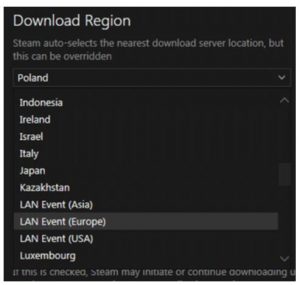
Users can switch to different locations to eliminate the steam disk error while downloading. Changing the download region to a different location can help a lot to speed up the downloads. This is a worth try. Change the location of servers by the following steps:
- In the steam dashboard, click on settings,
- now select downloads
- Click on the download region option,
- now simply change the regions and check if the problem is resolve.
- Change location Of Games Folder
7. Change location Of Games Folder
Usually, when any drive is showing continuous errors for write protection. Or disk writes errors, it is suggest to switch and change the drive on which games are install or locate. Creating a new Steam library for the installation of games and moving current games can eliminate the problem of steam disk write error windows 10.
- In the steam dashboard, click on settings,
- Now open Downloads, and click on Steam Library Folders,
- Add a new Library to be use.
8.Refresh LAN And Hardware steam disk write error
Usually, Network Hardware becomes. Slow after being use for a long span of time. Sometimes the computer also starts services like service host and modern host, which again makes it more difficult to operate. Restarting the LAN connections can help to solve the steam update disk write error problem.
9.Update Drivers
Simply update all the system drivers, software, and Windows versions. This is also an alternative to rectify most of the errors easily. Furthermore, for windows start, go to Search “update” > Run “Check for Updates.” And for MAC, Drivers cannot be updated separately. You can only update the operating system to the latest.
- Check Firewall Settings
Furthermore, many firewalls or antivirus software do not allow steam to run properly as they block some of the Steam files by marking them as a threat. This makes it difficult for downloading new games or running the presently available ones. Disabling temporarily or adding exceptions can help in such cases to eliminate disk write errors for steam software.
- Look For Antivirus Threat Markup
Since Antivirus keeps a deep check in the System files, they can eventually mark steam as SPAM and create issues related to downloads and updates. When antivirus marks Steam as a threat, disk writes error pops up by closing the Steam Dashboard. You can disable the Anti-Virus and check if the disk write error stopped.
- Scan Service Settings
While a game is under download/update or running, some software may create an issue in download. These are basically the antivirus, antimalware, media players, etc. These services can stop or disturb the download of the files in the Steam Platform and can create disk errors.
It also works with a tech support specialist to ensure that these services & programs are not interfering with Steam. You may even need to temporarily disable them for testing purposes.
- Turn Off Overlocking
Sometimes when the hardware is overlock to improve. The performance of the computer. It can cause memory corruption or and delay the download of update files over pc. However, it is not a recommended setting. But still, it can cause problems like disk write error in steam updates. It is recommend to turn off any overclocking. If the user has ever turned it on.
- Check Internet Connectivity
Sometimes, also internet providers compress online data to save bandwidth. It also can cause issues with Steam as it would delay the download speed. Try using any different service providers like personal WIFI, and restart the process of download all over again.
Summing Up
Moreover, above were all the possibles reasons that can cause a steam disk write error over windows ten or any other version. The solutions can help you out to make error rectification at quick. In case of any suggestions, please comment in the box below.
Check over other article :



