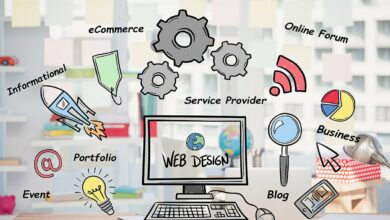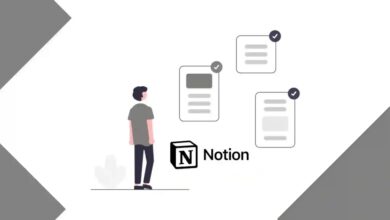How To Install IPTV On Plex In 2024

How To Install IPTV On Plex will be described in this article. Normally you would use the IPTV.Bundle plugin but we have rewritten this article to teach you how to watch IPTV in Plex without the need of the IPTV.Bundle plugin made by Cigaras.
How To Install IPTV On Plex In 2024
In this article, you can know about How To Install IPTV On Plex here are the details below;
The magic with this new method in 2024 is you can disguise Plex as TV channels within the Plex app making it a far better method to watch IPTV in Plex.
What Is Plex And IPTV?
Plex is one of the best home media players which can be added on most devices to play your favorite video, music, and photo files. You can watch these on a host of different devices from Smart TVs, Firesticks, Game consoles, and PCs just to name a few.
By now you should know what IPTV if not it stands for Internet protocol television and allows you to stream content over the IP protocol networks so is the same as cable, satellite, and terrestrial TV but everything is streamed over the internet.
With IPTV you can watch thousands of channels from all across the globe without being limited to how far your satellite can pick up the channels or which channels your local cable provider has.
IPTV is a great way to easily load into IPTV playlists to an IPTV-enabled device which literally all devices can play IPTV streams now so you just have to load in your favorite IPTV provider playlist and enjoy all live sports, entertainment, and PPV events at a push of a button.
Let’s see the new method in 2024 of how you can watch IPTV in Plex without the need for external third-party plugins which are now blocked by Plex.
How To Watch IPTV In Plex (New Method 2024) xTeVe
Ok, you will need to follow this method and not the one more further down in the article as you will have issues trying to install the Cigaras IPTV.bundle in Plex.
Instead, you will be using xTeVe which is a free open-source M3U proxy that will allow you to emulate a real TV tuner which Plex will then think is actual TV channels inside of Plex giving you a new and easy way to watch IPTV in Plex unlike before.
1. Install xTeVe On Your Windows PC or Windows Laptop
You will need to head over to the official xTeVe program website which is located here at this GitHub page https://github.com/xteve-project/xTeVe.
Now download the software on your Windows PC. When you first run the program it may pop up a Windows security message be sure to click on Allow access.
Once you have opened the program it will run a service locally on your PC so you will need to go to its web interface by typing the URL below in your web browser (without a VPN turned on).
You will now see the xTeVe configuration page so choose the number of TV tuners which will be 1. (Unless you have more than 1 connection from your IPTV provider).
Now you will see an EPG section simply choose XEPG unless you have the XMLTV EPG source URL from your IPTV provider then choose XMLTV EPG.
In the next section, you will need to enter the remote M3U URL of your IPTV provider. If you do not have this then send your provider an email asking for it.
Now in the next section enter the XMLTV EPG URL you should have from your provider, again if you do not have this then send them an email asking for it.
The only drawback to using the Plex live TV section for your IPTV is if your provider has over 480+ channels you will need to choose less than 480 channels in this section so we advise you to choose the category that you watch the most.
To do this go to Fileter then enter the country category you want to watch such as USA, UK, or any other country you want to add to Plex.
Head over to Mapping and you will see all the IPTV channels that will be sent to Plex but if you see any in red you will have to manually map them by clicking on them and manually choosing the EPG for this channel.
If you get stuck with this you can see the official xTeVe Channel Mapping Documentation on how to do this.
After you have finished the mapping then click on the save button inside the xTeVe software.
2. Confgure IPTV In Plex
You can now open Plex and go to the Live TV & DVR section and click on the orange button labeled SET UP PLEX DVR.
Plex should automatically see the TV tuner you set up inside of xTeVe if it doesn’t then you can enter it manually by clicking on Enter its network address manually and then entering in *Your IP Address*:34400, such as 192.168.0.58:34400 or whatever your local IP address is for your PC then click on connect.
Now choose the country and check the channels to make sure you have selected the correct playlist then click on Continue.
Now click on the orange link that says Have an XMLTV guide on your server? Click here to use that instead and then enter this URL in of your local Plex IP http://*Your IP Address*:34400/xmltv/xteve.xml in the XMLTV GUIDE box. Then click CONTINUE.
you will see all the channels and the EPG data next to them, so quickly run through the list and make sure the EPG data matches the channel names. Once you have give it a quick once over then click on continue.
3. Watch IPTV On Plex
The last 2 steps are over which are arguably the hardest part of this new method to install IPTV on Plex in 2024 so sit back as now step 3 is the easy part.
You will see a notice box that says Setup is completed so click on view guide and now you can enjoy the IPTV channels you selected and watch natively in Plex.
This is the best method for installing IPTV in Plex in 2024 so enjoy. We do not recommend reading the below as this is the old way pre-2024 of installing Plex On IPTV, if you have followed the above steps you will be as right as rain with your Plex and IPTV setup. Also check Common IPTV Problems
How To Install IPTV On Plex (The Old Method Using A Third Party Plugin)
Ok so you have heard of Plex before or you use it as your main movie-watching service and standalone all-in-one media server. Plex will work on all devices you can think of as Plex can run many devices but you wish you had IPTV it so you didn’t have to the come out of the Plex app to the go into another IPTV app to watch live TV. Well, we have your answer here on how you can install IPTV inside your plex to keep everything in one place.
Before you do anything make sure you have a subscription from the best iptv provider service around and enjoy all the best that IPTV has to offer
What you will first want to do is download Plex if you do not already have Plex on your IPTV device for Windows PCs, Apple Macs, or iMac devices.
If you have an Apple device will you just need to the search the app store for Plex but if you are using aWindows PCc you can download the Plex application from the link below and install Plex.
STRONG IPTV TIP: Prior to venturing down this path, it’s important to understand third-party applications haven’t been vetted by the trusted source.
This why we suggest always using a VPN encrypt connection Internet when using these various streaming APKs and add-ons.
What Devices Do Plex Work On
- Internet Browsers: Chrome, Firefox, Edge, and Safari.
- Smartphones: iOS, Android.
- Tablets: iOS and Android.
- Computers: Windows, macOS
- Smart TV Brands: Samsung, Sony, LG, VIZIO and Toshiba
- Media Devices: Amazon Fire TV. Amazon Firestick, Android TV and Roku
- Game Consoles: PlayStation 5 & the Playstation 4, Xbox Series X and Xbox One
Ok once you have the Plex media server installed you will need to download what is called a third-party plugin that we must install separately inside the Plex so you will need to go to this link below. To install the below plugin you will need to be using the Plex media server version of Plex.
Then you will see the word download in green on the right-hand side of the web page so you need to click it. Then choose to the download ZIP which will download the folder, ready for you to install into the Plex app by the following the next steps.
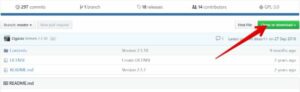
Please note: For movie streaming using plex suppliers or IPTV providers we highly recommend using a VPN that is made for both IPTV and plex. You can get a VPN HERE (82% OFF)
How To Install A Plugin On Plex
Ok, each device will different folder you will need to the put the zip folder you downloaded in so depending device you have whether it’s a Windows PC, Apple Mac, or an Android-based device you will need to put the zip folder you have downloaded into the folder structure below.
Apple Mac or MacBook
For a MacBook or iMac, you can go to the finders menu, click on Go and select Go To Folder then copy paste the below in
Linux Based device
If you are using a Linux device we are guessing you may already know where to put the zip folder if not navigate to the below and put the file in this directory.
NAS Devices and Other Devices
You will find the plug-in directory inside the main folders where the plex has been installed to.
Where To Find The IPTV Plugin In Plex
Ok now that you have put the correct file you downloaded in the first step in the correct folder you will now need to start Plex and go inside the Channels section inside Plex and you should now see a plugin called IPTV.
(If you do not see the plugin make sure you have unzipped the zip folder and put the folder inside the right section from the last step).
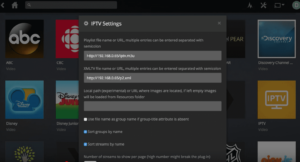
Get the number one IPTV Server Europe to enjoy all the best European channels. Before you click into IPTV you will need to first click on the settings cog which will bring up a picture like this below.
How to setup Plex inside the IPTV plugin
You will then need to put your M3U link which you can get from your customer client area on our website or you can ask us for it in the top field under the Playlist file name or URL.
Then you can ask us for your TV guide link to enter in the part that says XMLTV file name or URL.
Now just keep everything else as default and scroll down to the bottom and click on the orange button that says Save. Also check IPTV Players For Firestick To Stream Live TV Channels
How To Optimise Plex For The Best IPTV Viewing
Ok, these are the final steps to make sure the Plex app is on its best settings to run IPTV. You will need to press the settings spanner inside your plex.
Now go to Remote Access and at the bottom, you will see it says Limit remote stream bitrate change this to Original (No Limit) if it is not already on this, and also make sure there is no value set in Internet upload speed keep it blank and just click on Save Changes.
Now go back into channels and click on IPTV and now everything will work for you fine but we strongly suggest using our Strong IPTV App as it is fully customized just for our own IPTV and you will get the best IPTV viewing with it.
Benefits Of Using Plex
Plex is one of the best media players you could want and works on most devices you can think of so let’s put some benefits of why you would want to use Plex.
- See Which Is A Better Service IPTV VS Plex.
- It’s Free (unless you go premium
- Works on most devices
- 30-second previews of songs from TIDAL
- Mobile Apps (Android and iOS)
- Live TV & DVR
- Invite family members onto your plex
- Restrict content for other family members
- Watch trailers of all movies before you watch them
Final thoughts
when it comes to installing Plex On IPTV we hope this article has covered everything you need to know and you can enjoy your favorite IPTV service by adding IPTV in Plex hassle free. If you need any assistance by sure to drop us a comment below and we will answer you.
We hope this helped you if so feel free to share it to other Plex users to help them set up IPTV on their own devices.