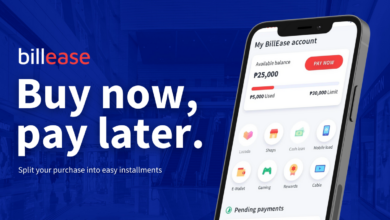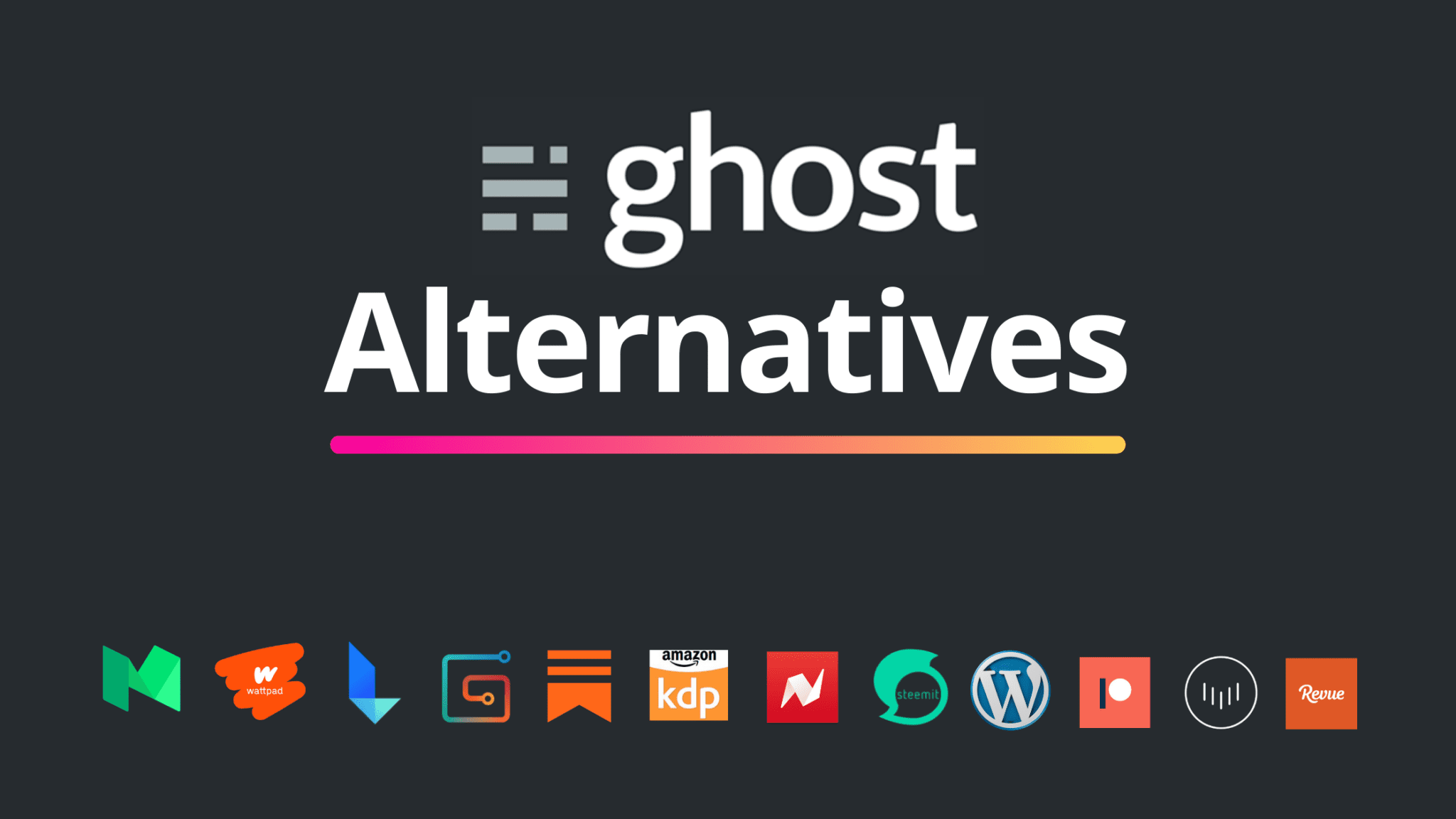How To Fix Excel File Inaccessibility and Corruption Issues
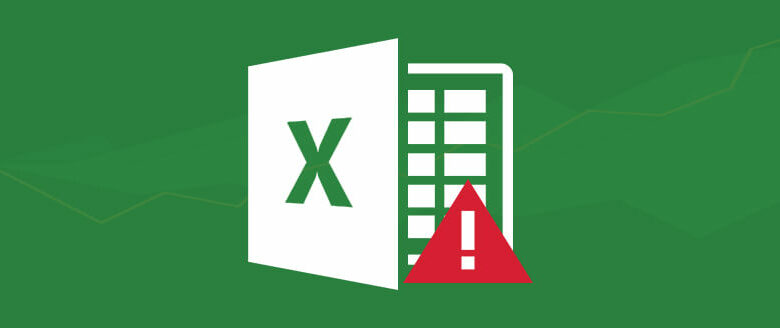
Corrupted Excel file can emerge as inaccessible and data loss. An Excel file can get corrupted because of abrupt device shutdown or problem with device`s hardware. Other elements that could cause corruption in an Excel workbook consist of virus attack, use of malicious software, compatibility issues, etc.
There are some in-built excel features that you may use to get better your file but for critically corrupted Excel files (.xlsx or .xls), this is recommended to use of a third party excel recovery software.
This article guides to repair corrupt excel file and inaccessibility issues in Excel file.
Effective methods to fix Excel File Corruption
Method 1- Check the last saved version of Excel
Note: This method is applicable for users who opened their Excel file during corruption and did not save the file.
Sometimes an Excel file can get corrupted while it is still open. In this case, do not save the file to avoid addition of corrupted data to the file. Instead, try revert the file to the last saved version. This will discard any corrupt components that may have corrupted your Excel file. Once the file is accessible, you can recover the lost data.
To return to a previous version of Excel, perform these steps:
Click on Excel File from the main menu Choose ->Info -> Manage Versions -> Recover Unsaved Workbooks.
Choose an unsaved workbook and click on Open. Once the workbook opens, save it.
Method 2- Use the Microsoft Excel Built-in tool to Repair Corrupt Excel file.
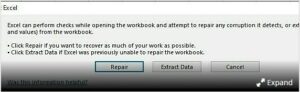
If you try to open a corrupted file, Excel will automatically launch File Recovery mode to repair the corrupted file and extract your data. If it doesn’t start, you’ll have to manually enter recovery mode. Follow these steps:
Start your Excel application.
Click File and choose Open.
Navigate to the folder where the corrupted file exists.
Choose the Excel file and click the arrow on the Open button.
A list of options for opening the Excel file is displayed. Click Open and Repair.
In the dialog box that appears, click Repair to fix the corruption in the Excel file and restore maximum data.
If the repair does not work, repeat these steps and click Extract Data option to recover the data from the corrupted file.
This option only helps to get formulas and values from the workbook.
Method 3 – Change Excel calculation setting from Automatic to Manual.

Excel automatically recalculates all formulas in a workbook when a formula or value changes. Excel Recalculate Formulas if you have a large worksheet with too many formulas, it may take a long time to open the workbook. Also, situations may arise where you cannot open and access your workbook. To fix the Excel inaccessibility problem, set the calculation setting from Automatic to Manual.
To do this, follow these steps:
Start Excel and open a blank workbook.
From the main menu, click File and select Options.
In the Excel Options window, click Formulas and under Excel Options, select Manual.
Click OK. Now check if you can open the corrupt Excel workbook.
Method 4-Saving an Excel file to HTML format
Note: This method usually works for earlier versions of Excel 2010/2007.
Note: This method generally works for Excel 2010/2007 users.
If it gets corrupted while a workbook is open, try saving it in an HTML file format to recover your data. After extracting the data into the HTML file, save the file.
Here are the steps:
Go to File in MS Excel 2010 ‘Click the Office button in Excel 2007 version’.
Click Save As. A drop-down list opens with options to save the file. Select Web page (*.htm; *.html) from the list.
Click Enable Entire Workbook and then click Save.
Close the file. Reopen your Microsoft Excel 2010/2007 application and browse the HTML file.
Select the file and then click Save As.
Provide a different name for your Excel file and select Microsoft Excel Workbook from the Save as type drop-down list.
Finally, click Save.
Open the HTML file. Hopefully, it contains the data without corrupted data.
Wrap up
Above all four methods will give extraordinary results undoubtedly but, in the recovery method process, it all depends upon the intensity of your corrupted file.
For recovering, excel file’s all objects such as recovers tables, pivot tables, charts, formulas, and much more. We recommend to use third-party tool for excel file repair.